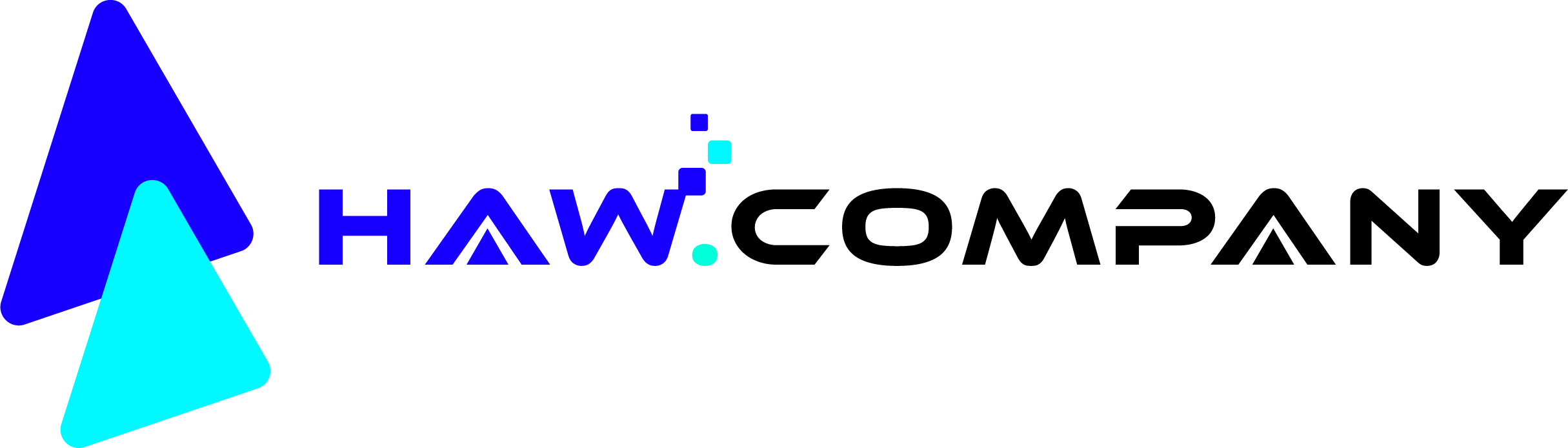Note: If connecting from your home computer, you need a MySQL client like Navicat, phpMyAdmin, or Dreamweaver.
Configuration Settings:
Host = (use the server IP address)
Database name = (cpanelusername_databasename)
Database username = (cpanelusername_databaseuser)
Database password = (******)
MySQL Connection Port = 3306
TCP or UDP, either is fine.
Before you can connect:
Also, before you can connect to MySQL from another computer, you must enable your computer as an Access Host. It may sound confusing, but cPanel makes this very simple.
Before reading, try watching the movie tutorial HostGator X3 theme, reseller X3 theme, X theme.
- When using X3, login to cPanel and click the Remote MySQL icon, under Databases.
- Type in the connecting IP address, and click the Add Host button.
- All done, try connecting remotely.
-or-
- When using X, login to cPanel and click the MySQL Databases icon, under Databases.
- Scroll all the way to the bottom and type in the connecting IP address where it says "Host (% wildcard is allowed):", and click the Add Host button.
- All done, try connecting remotely.
How can I find out my computers IP address?
Simple, just go to hostgator.com/ip.shtml
Wait a minute, my IP constantly changes.
Okay, you have a dynamic IP address. Therefore, every time you go online, or every once in awhile, your IP changes. You have a few options here. The most secure, would be to update your IP in Remote MySQL every time your IP changes. However, you do have other options available. You could simply enter % (a percentage sign) in the Add Access Hosts text field. This will allow any IP to remotely connect to your databases. Another option: Lets say the first two parts of your IP never change. Then, you could enter 93.138.%.% , where the first two parts are your actual IP address numbers.
IMPORTANT UPDATE ! Since the 11.25 update, we've noticed a bug where you add an IP to the MySQL remote access list, only to find that the corresponding MySQL user that is created does not have any privileges.
In order to get the correct privileges added, you must go back to your MySQL Databases section in cPanel and re-add the user to each database (reassign the privileges). No need to remove the user first; just select the user and the database from the drop-downs and click "Add".